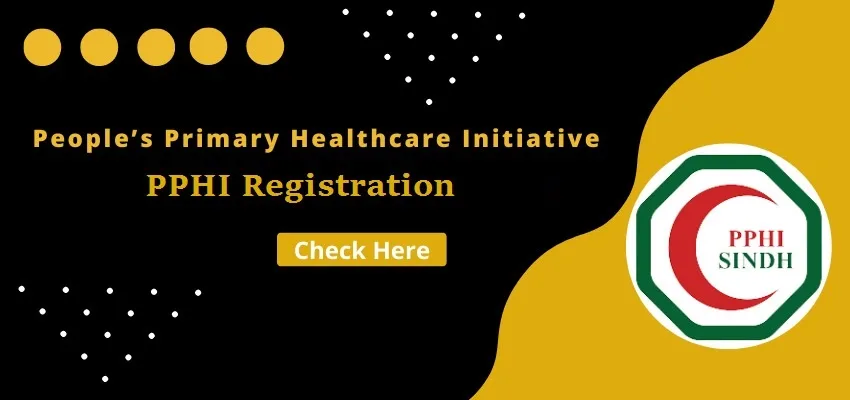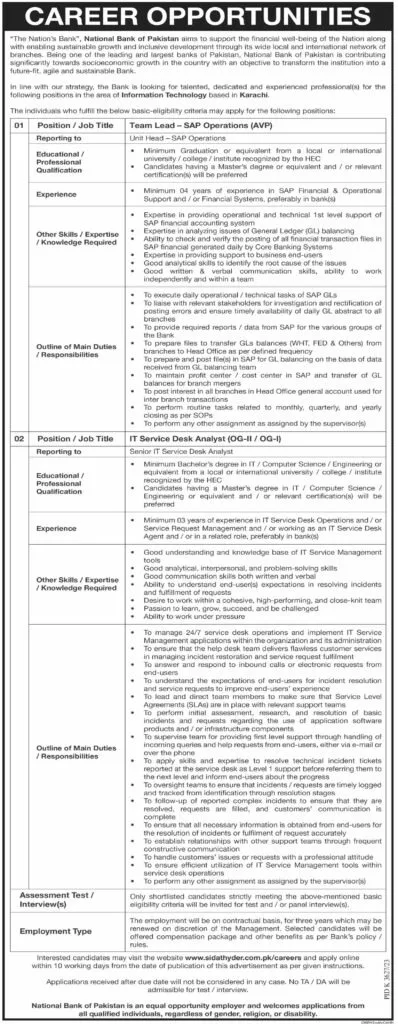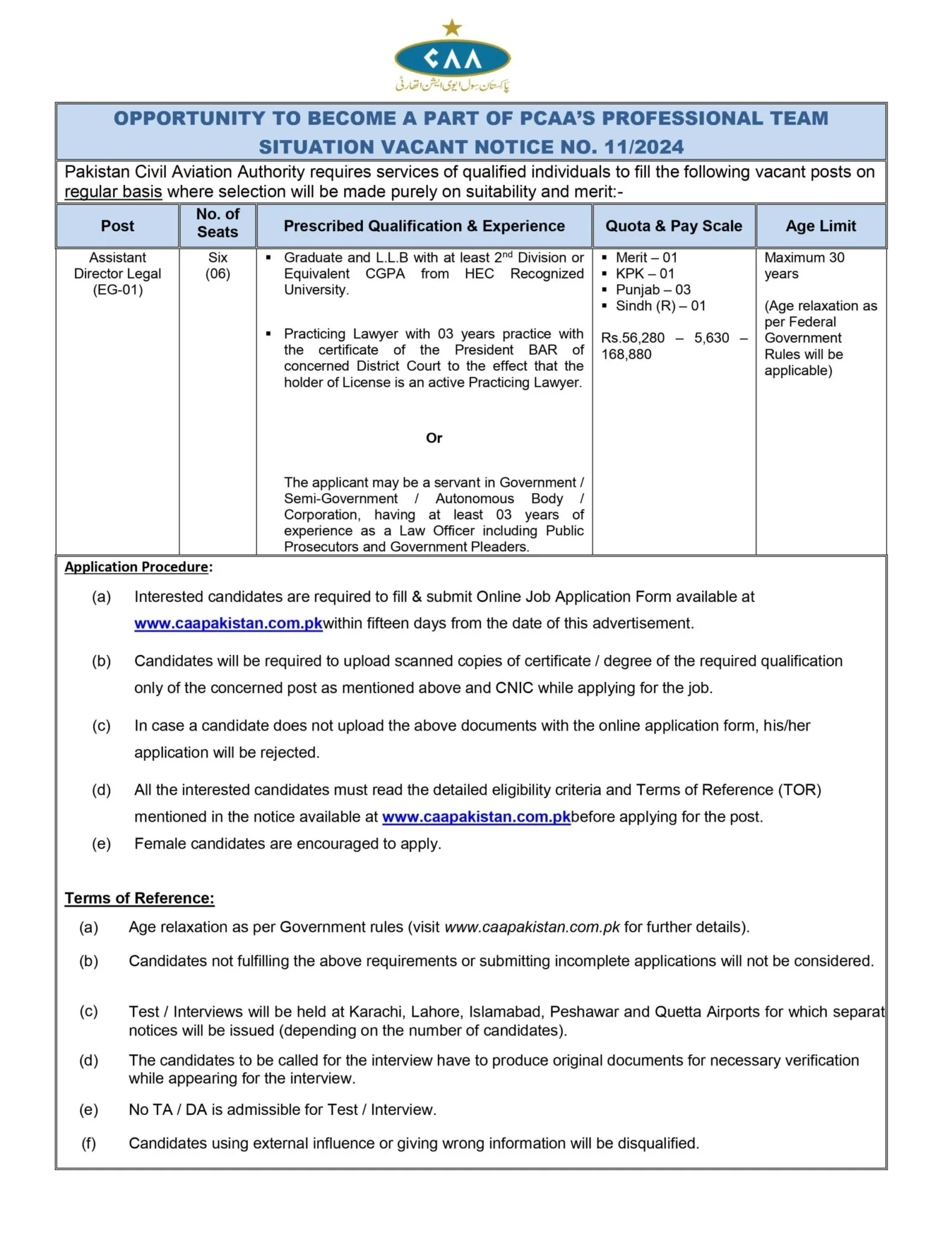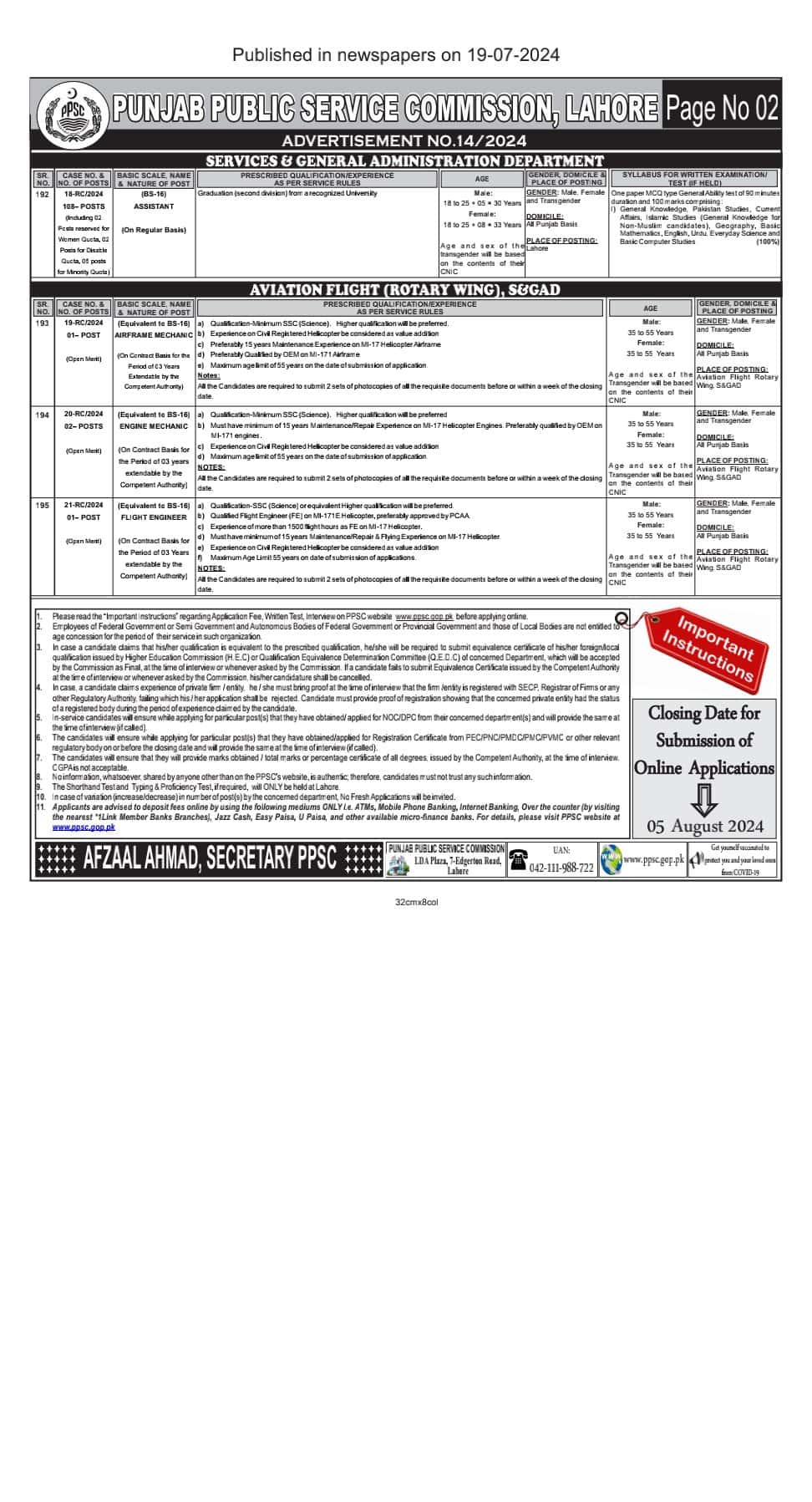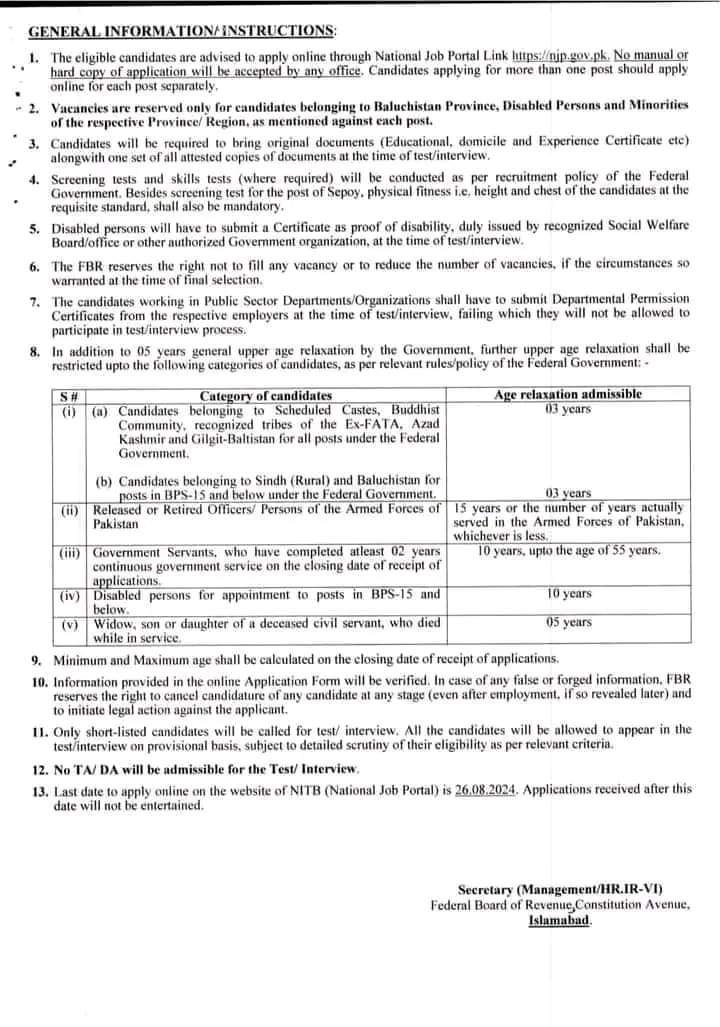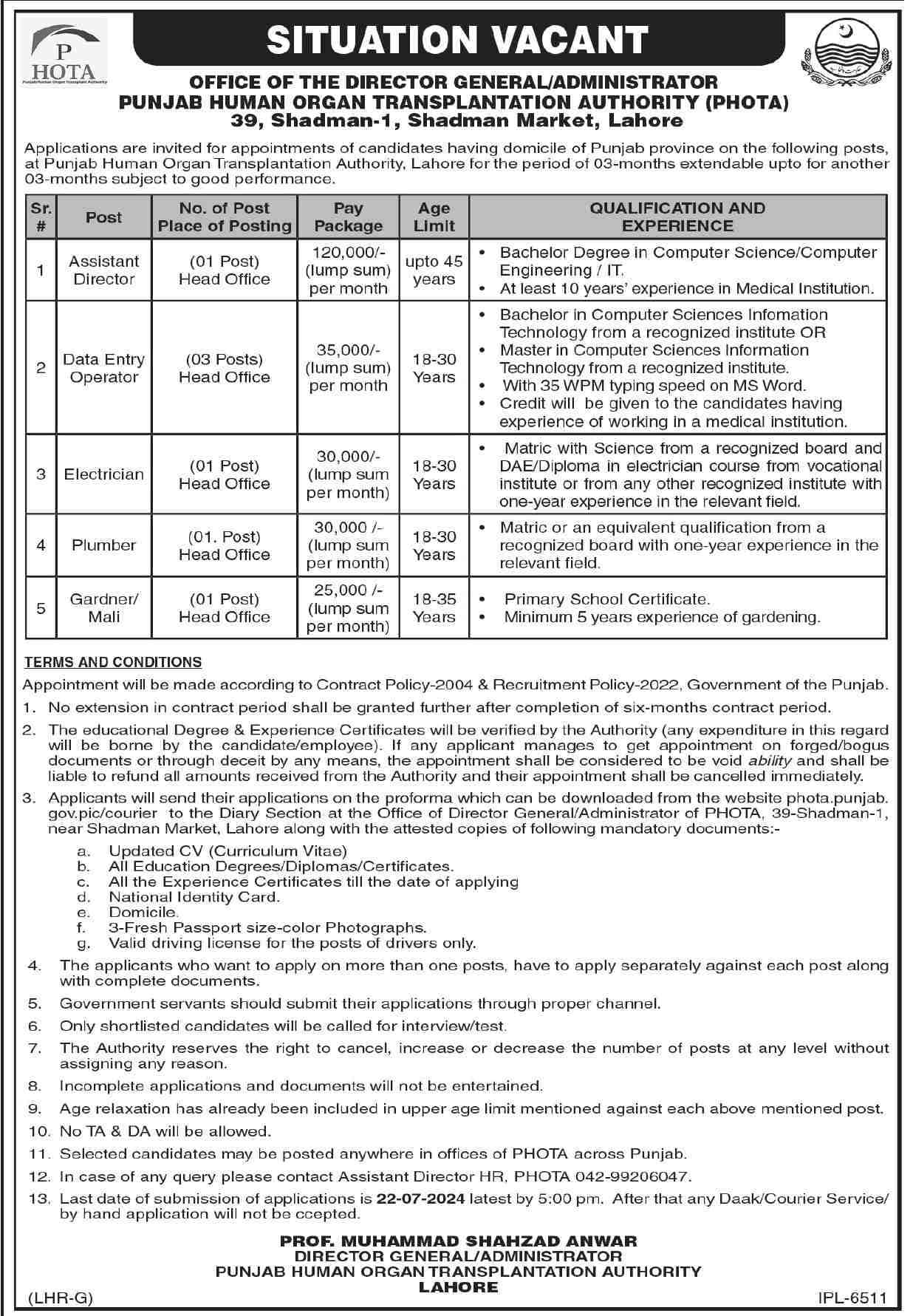Sindh Public Service Commission (SPSC): A Comprehensive Overview
The Sindh Public Service Commission (SPSC) is a vital governmental body in Pakistan, responsible for recruiting individuals to serve in various departments of the Sindh province. This article aims to provide a detailed examination of SPSC, its functions, procedures, and significance. For those aspiring to join the public sector in Sindh, understanding the role and operations of SPSC is crucial.
History and Establishment of SPSC
The Sindh Public Service Commission was established in 1926, under the Government of India Act 1935. After the partition of India in 1947, Pakistan inherited this system, and SPSC continued to function as the premier recruiting agency for the Sindh province.
Functions of SPSC
Recruitment
The primary function of SPSC is to conduct examinations and interviews for recruitment to various civil services and departmental posts in Sindh. This includes:
- Provincial Management Service (PMS)
- Sindh Education Department
- Sindh Health Department
- Sindh Police Service
Promotions and Transfers
SPSC also handles the promotion and transfer processes for existing civil servants. This ensures that the most capable and experienced individuals are placed in positions of higher responsibility.
Advisory Role
SPSC acts as an advisory body to the Sindh government on matters related to the qualifications required for different services, methods of recruitment, and suitability of candidates.
Structure and Composition
Chairman and Members
The SPSC is headed by a Chairman, appointed by the Governor of Sindh. The Commission consists of several members, each responsible for different recruitment sectors.
Secretariat
The Secretariat of SPSC manages the day-to-day operations, including administrative and logistical support for the Commission’s activities.
Examination Process
Application and Eligibility
Candidates must first meet specific eligibility criteria to apply for SPSC examinations. This typically includes educational qualifications, age limits, and sometimes relevant work experience.
Written Examinations
The SPSC conducts written examinations, which are highly competitive. These exams test a range of skills and knowledge, including:
- General Knowledge
- Current Affairs
- Specific Subject Expertise
- Language Proficiency
Interviews and Psychological Assessments
Candidates who pass the written exams are invited for interviews and psychological assessments. These stages evaluate the candidates’ personality, problem-solving abilities, and suitability for public service roles.
Significance of SPSC
Merit-Based Recruitment
SPSC ensures that recruitment is based on merit, thereby promoting fairness and equality. This helps in selecting the most qualified individuals for public service roles.
Efficiency in Public Service
By recruiting capable individuals, SPSC contributes to the efficiency and effectiveness of the public service in Sindh. This, in turn, enhances the delivery of services to the public.
Transparency and Accountability
The Commission’s processes are designed to be transparent and accountable, reducing the likelihood of corruption and nepotism in public sector recruitment.
Challenges and Reforms
Challenges
Despite its significant role, SPSC faces several challenges, including:
- Administrative Delays: Bureaucratic hurdles can cause delays in the recruitment process.
- Political Influence: Ensuring independence from political pressures is a continual struggle.
- Resource Constraints: Limited resources can impact the efficiency and reach of SPSC.
Reforms
To address these challenges, various reforms have been proposed and implemented, such as:
- Digitization of Processes: Moving to online applications and digital record-keeping to improve efficiency.
- Capacity Building: Training and development programs for SPSC staff to enhance their capabilities.
- Policy Revisions: Updating policies to reflect current needs and best practices.
Future Prospects
The future of SPSC looks promising with ongoing reforms aimed at improving its efficiency and effectiveness. With a focus on transparency and merit-based recruitment, SPSC is set to continue playing a crucial role in the development of the public sector in Sindh.
How to Submit a Challan for SPSC
Submitting a challan for the Sindh Public Service Commission (SPSC) is an essential step in the application process for various examinations and job recruitments. Below is a detailed guide on how to submit a challan for SPSC.
Step-by-Step Guide to Submit a Challan for SPSC
1. Download the Challan Form
First, visit the official SPSC website to download the challan form. The form is usually available in the “Downloads” or “Forms” section. Ensure you download the correct form specific to the exam or job application you are applying for.
2. Fill Out the Challan Form
Once you have downloaded the form, fill it out carefully. The form typically requires the following details:
- Applicant’s Name
- Father’s Name
- CNIC (Computerized National Identity Card) Number
- Post Applied For
- Amount Payable
Make sure all information is accurate to avoid any issues during submission.
3. Determine the Fee
Check the SPSC notification or advertisement for the specific fee amount required for the exam or job application. The fee may vary depending on the post or examination.
4. Visit a Designated Bank
The challan fee must be deposited at a designated bank. SPSC usually specifies certain banks such as National Bank of Pakistan (NBP) or State Bank of Pakistan (SBP) branches.
5. Deposit the Fee
Go to the designated bank branch with the filled challan form. At the bank, you need to:
- Submit the Filled Challan Form: Provide the bank teller with the filled form.
- Pay the Fee: Deposit the required fee amount. The bank will process the payment and stamp your challan form.
6. Obtain the Challan Receipt
After the payment is processed, the bank will provide you with a stamped receipt of the challan form. This receipt is crucial as it serves as proof of payment.
7. Attach the Challan Receipt to Your Application
When submitting your application to SPSC, make sure to attach the original receipt of the paid challan. This is a mandatory document and your application will not be processed without it.
8. Submit Your Application
Complete your application form and attach all required documents, including the challan receipt. Submit the entire application package to SPSC as per the instructions given in the job advertisement or exam notification.
9. Keep a Copy for Your Records
It is advisable to keep a copy of the filled challan form and the bank-stamped receipt for your personal records. This will help you in case of any discrepancies or verification needs in the future.
How to Check If Your SPSC Job Application Is Submitted
Ensuring that your job application has been successfully submitted to the Sindh Public Service Commission (SPSC) is crucial for your peace of mind and the progress of your job search. Here’s a step-by-step guide on how to verify if your application has been submitted properly.
Step-by-Step Guide to Verify SPSC Job Application Submission
1. Check Your Email
Confirmation Email
After submitting your application online, you should receive a confirmation email from SPSC. This email typically includes:
- Application Reference Number
- Details of the Job Applied For
- Submission Date and Time
Ensure that you check both your inbox and spam/junk folder for this email. If you haven’t received it within a few hours, there may be an issue with your submission.
2. Visit the SPSC Website
Application Status Portal
Many times, SPSC provides an online portal where candidates can check the status of their application. Follow these steps:
- Go to the Official SPSC Website: Navigate to the section for job applications or candidate services.
- Log In to Your Account: Use the credentials you created when you applied.
- Check Application Status: Look for a section or link that says “Application Status” or similar. Here, you should see the status of your submitted applications.
3. Contact SPSC Support
If you are unable to find your application status online or haven’t received a confirmation email, it’s a good idea to contact SPSC directly.
Contact Methods
- Phone: Call the SPSC helpline or support number provided on their website.
- Email: Send an inquiry email to the official SPSC email address, including your application details.
- In-Person Visit: If possible, visit the SPSC office with your application details and proof of submission.
4. Check Application Receipt
Application ID or Reference Number
When you submit your application, whether online or in-person, you should receive an application ID or reference number. Keep this number safe as it is your key to tracking your application.
5. Verify Submission via Bank Challan
If your application involves a bank challan payment, ensure the following:
- Payment Confirmation: Confirm with the bank that the challan payment has been processed.
- Receipt Verification: Check if the receipt or acknowledgment from the bank is correctly stamped and contains the necessary details.
6. Follow Up on Application
If there has been a significant amount of time since your submission and you haven’t received any updates, follow up with SPSC:
- Re-send Inquiry Emails: Politely ask for confirmation or status update.
- Check SPSC Announcements: Visit the SPSC website for any announcements or updates regarding the application process for your specific job posting.
Tips for a Smooth Application Process
- Keep Copies: Always keep copies of your application form, bank challan, and any confirmation emails.
- Double-Check Details: Before submitting, double-check all entered information for accuracy.
- Submit Early: Avoid last-minute submissions to prevent issues like server overload or missing deadlines.
- Stay Informed: Regularly check your email and the SPSC website for updates or notifications.
How to Edit Your SPSC Account
Editing your Sindh Public Service Commission (SPSC) account details is essential for keeping your personal information up to date, ensuring that you receive all necessary communications, and avoiding any issues with your job applications. Here’s a step-by-step guide on how to edit your SPSC account details.
Step-by-Step Guide to Editing Your SPSC Account
1. Visit the SPSC Website
Access the Official Website
Go to the official SPSC website. Ensure you are on the correct site by verifying the URL and looking for official SPSC branding.
2. Log In to Your Account
Enter Your Credentials
- Username/Email: Enter the username or email address associated with your SPSC account.
- Password: Enter your password. If you’ve forgotten your password, use the “Forgot Password” link to reset it.
3. Navigate to the Account Settings
Find the Account Management Section
Once logged in, look for a section that says “Account Settings,” “Profile,” or similar. This is usually found in the top right corner of the screen under your name or profile icon.
4. Edit Personal Information
Update Required Fields
Click on the “Edit” or “Update” button next to the information you need to change. Common fields you might update include:
- Name
- Email Address
- Phone Number
- Address
- Educational Qualifications
Ensure all information is accurate and up-to-date.
5. Save Changes
Confirm Updates
After making the necessary changes, look for a “Save” or “Update” button at the bottom of the page. Click this button to save your changes. You may need to enter your password again to confirm the changes.
6. Verify Updates
Check for Confirmation
After saving, verify that your changes have been successfully applied. This may include checking:
- Profile Overview: Return to your profile overview to ensure the new information is displayed correctly.
- Email Confirmation: Check your email for any confirmation messages from SPSC regarding the changes.
7. Update Account Security (Optional)
Change Password
If needed, update your password to ensure your account remains secure. Look for the “Change Password” option within the account settings. You will need to enter your current password and then choose a new password.
8. Log Out and Log Back In
Confirm Changes
To ensure that all changes have been properly applied, log out of your account and then log back in. This can help refresh the account settings and confirm that updates have been saved.
Additional Tips
- Keep Information Accurate: Regularly update your account information, especially if there are changes in your contact details or qualifications.
- Secure Your Account: Use a strong password and change it periodically to maintain account security.
- Check Notifications: Enable email notifications for important updates from SPSC to stay informed about your application status and other important communications.
How to Download Online Slips from SPSC
Downloading online slips, such as admission slips or roll number slips, from the Sindh Public Service Commission (SPSC) is a crucial step for candidates preparing for examinations. These slips are essential as they contain important details about the examination venue, date, and time. Here’s a step-by-step guide on how to download your online slips from SPSC.
Step-by-Step Guide to Download Online Slips from SPSC
1. Visit the Official SPSC Website
Access the SPSC Portal
Open your web browser and go to the official SPSC website. Make sure you are on the correct site by checking the URL and looking for the official SPSC logo and branding.
2. Navigate to the Candidate’s Corner
Find the Relevant Section
On the homepage of the SPSC website, look for a section labeled “Candidate’s Corner,” “Online Services,” or something similar. This section typically contains links to various candidate services, including the download of slips.
3. Select the Relevant Exam
Choose Your Examination
In the Candidate’s Corner or Online Services section, you will see a list of ongoing or upcoming examinations. Select the exam for which you need to download the slip.
4. Enter Your Credentials
Provide Necessary Information
You will be prompted to enter specific details to access your slip. This usually includes:
- CNIC (Computerized National Identity Card) Number: Enter your CNIC number without dashes.
- Application Number or Roll Number: If required, enter the unique application or roll number assigned to you.
5. Retrieve Your Slip
Submit and Access Slip
After entering the required information, click on the “Submit,” “Get Slip,” or similar button. The system will retrieve your slip based on the provided details.
6. Download the Slip
Save the Document
Once your slip appears on the screen, look for a download or print option. Click on “Download” to save the slip to your computer or device. The slip is usually in PDF format.
7. Print the Slip
Hard Copy for Examination
It’s advisable to print a hard copy of your slip. You will need to bring this printed slip with you to the examination center. Ensure that the printout is clear and legible.
8. Verify the Details
Check Information
Before printing, carefully verify all the details on the slip, such as:
- Name
- Examination Date and Time
- Examination Venue
- Roll Number
- Instructions
If you find any discrepancies, contact SPSC immediately for corrections.
Tips for a Smooth Download Process
- Ensure Correct Information: Double-check the CNIC number and any other required details before submitting.
- Stable Internet Connection: Ensure you have a stable internet connection to avoid interruptions during the download.
- Check Regularly: If your slip is not yet available, check the website regularly as SPSC updates the slips closer to the examination date.
Troubleshooting Common Issues
Slip Not Available
- Check Notification Dates: Verify the dates when slips are expected to be available as per SPSC notifications.
- Contact Support: If your slip is not available even after the expected date, contact SPSC support for assistance.
Incorrect Information
- Immediate Correction: Contact SPSC immediately if you notice any errors in your personal details or examination information.
Website Issues
- Try Different Browsers: If you encounter issues with the website, try accessing it through different web browsers or devices.
- Clear Cache: Clear your browser’s cache and cookies if the page is not loading correctly.
How to Register a New Account on SPSC
Registering a new account on the Sindh Public Service Commission (SPSC) website is the first step towards applying for various job positions and examinations. Here’s a detailed guide on how to create a new account on the SPSC portal.
Step-by-Step Guide to Register a New Account on SPSC
1. Visit the Official SPSC Website
Access the SPSC Portal
Open your web browser and go to the official SPSC website. Make sure you are on the correct site by verifying the URL and looking for the official SPSC logo and branding.
2. Navigate to the Registration Section
Find the Registration Link
On the homepage of the SPSC website, look for a link or button that says “Register,” “Sign Up,” or “Create New Account.” This is typically located in the top right corner of the page or in the “Candidate’s Corner” section.
3. Click on the Registration Link
Open the Registration Form
Click on the “Register” or “Sign Up” link to open the registration form. This form will require you to enter various personal and contact details.
4. Fill Out the Registration Form
Provide Accurate Information
Complete the registration form with accurate and up-to-date information. The form typically requires the following details:
- Full Name: Enter your full legal name.
- Father’s Name: Provide your father’s name.
- CNIC (Computerized National Identity Card) Number: Enter your CNIC number without dashes.
- Date of Birth: Select your date of birth.
- Email Address: Provide a valid email address. This will be used for account verification and communication.
- Phone Number: Enter your contact number.
- Password: Create a strong password. Ensure it meets the specified criteria (e.g., minimum number of characters, inclusion of special characters).
- Confirm Password: Re-enter the password to confirm it.
5. Agree to Terms and Conditions
Accept Terms
Read through the terms and conditions provided by SPSC. Check the box indicating that you agree to these terms and conditions. This step is usually mandatory.
6. Submit the Registration Form
Complete Registration
After filling out all required fields and agreeing to the terms, click on the “Submit,” “Register,” or “Create Account” button. This will complete the registration process.
7. Verify Your Email Address
Check Your Email
After submitting the registration form, you will receive a verification email from SPSC. Open this email and click on the verification link provided. This step is crucial to activate your account.
8. Log In to Your New Account
Access Your Account
Once your email is verified, return to the SPSC website. Use your email address and the password you created to log in to your new account.
Tips for a Successful Registration
- Use a Valid Email Address: Ensure the email address you provide is valid and frequently checked, as it will be used for important communications.
- Strong Password: Create a strong password to secure your account. Use a mix of letters, numbers, and special characters.
- Accurate Information: Double-check all entered information for accuracy to avoid any issues during the application process.
Troubleshooting Common Issues
Didn’t Receive Verification Email
- Check Spam/Junk Folder: Sometimes, the verification email might end up in your spam or junk folder.
- Resend Verification Email: If you can’t find the email, look for an option on the SPSC website to resend the verification email.
- Correct Email Address: Ensure that the email address you entered is correct. If there’s a mistake, you might need to register again with the correct email.
Issues with CNIC Number
- Format: Ensure you enter the CNIC number in the correct format as specified by SPSC (usually without dashes).
- Validity: Make sure your CNIC number is valid and matches the details on your official ID.
Technical Problems
- Browser Compatibility: Try using a different web browser or device if you encounter technical issues.
- Clear Cache: Clear your browser’s cache and cookies if the registration form is not loading correctly.
How to Recover Your SPSC Account Password
If you’ve forgotten your Sindh Public Service Commission (SPSC) account password, you can recover it using the self-service options provided on the SPSC website. Here’s a step-by-step guide to help you resolve your password recovery issue.
Step-by-Step Guide to Recover Your SPSC Account Password
1. Visit the Official SPSC Website
Access the SPSC Portal
Open your web browser and navigate to the official SPSC website. Ensure that you are on the correct site by verifying the URL and looking for the official SPSC logo and branding.
2. Navigate to the Login Page
Find the Login Section
On the homepage, locate the “Login” or “Sign In” link. This is typically found in the top right corner of the page or within the “Candidate’s Corner” section.
3. Click on the “Forgot Password” Link
Open Password Recovery
In the login section, you will see a link labeled “Forgot Password” or “Reset Password.” Click on this link to begin the password recovery process.
4. Enter Your Registered Email or CNIC
Provide Required Information
You will be prompted to enter the email address or CNIC (Computerized National Identity Card) number associated with your SPSC account. Make sure to enter the information accurately.
5. Complete the CAPTCHA Verification
Verify You Are Human
To prevent automated requests, complete the CAPTCHA verification if prompted. This step is necessary to confirm that the password recovery request is genuine.
6. Submit the Password Recovery Request
Proceed with Recovery
Click on the “Submit” or “Recover Password” button after entering the required information and completing the CAPTCHA.
7. Check Your Email for Recovery Instructions
Email Verification
Check your registered email inbox for a message from SPSC. This email will contain instructions on how to reset your password. If you don’t see the email in your inbox, check your spam or junk folder.
8. Follow the Password Reset Link
Open the Email
Open the email from SPSC and click on the password reset link provided. This link will redirect you to a secure page where you can create a new password.
9. Create a New Password
Enter and Confirm New Password
On the password reset page, enter a new password. Ensure that the password meets the specified criteria (e.g., minimum number of characters, inclusion of special characters). Confirm the new password by entering it again.
10. Save Changes
Complete the Process
Click on the “Save” or “Update Password” button to complete the password recovery process. You should see a confirmation message indicating that your password has been successfully reset.
11. Log In with Your New Password
Access Your Account
Return to the SPSC login page and log in using your registered email or CNIC and the new password you have created.
Tips for a Successful Password Recovery
- Use a Valid Email Address: Ensure you have access to the registered email address as all recovery instructions will be sent there.
- Strong Password: Create a strong and secure password using a mix of letters, numbers, and special characters.
- Keep Details Secure: After resetting your password, keep your new password secure and do not share it with anyone.
Troubleshooting Common Issues
Didn’t Receive the Recovery Email
- Check Spam/Junk Folder: Sometimes, the recovery email might end up in your spam or junk folder.
- Resend Recovery Email: If you don’t receive the email, look for an option on the SPSC website to resend the recovery email.
- Correct Email Address: Ensure that you entered the correct email address associated with your SPSC account.
Invalid Password Reset Link
- Expiry: Password reset links may expire after a certain period. If this happens, request a new password reset link.
- Multiple Requests: If you’ve requested multiple password resets, use the most recent email link.
Technical Problems
- Browser Compatibility: Try using a different web browser or device if you encounter technical issues.
- Clear Cache: Clear your browser’s cache and cookies if the password recovery page is not loading correctly.
What to Do If Your SPSC Application Is Not Submitted
Submitting an application to the Sindh Public Service Commission (SPSC) is a critical step in applying for job positions or examinations. If you encounter issues with your application not being submitted, it’s essential to address the problem promptly to ensure your application is considered. Here’s a step-by-step guide on what to do if your SPSC application is not submitted.
Step-by-Step Guide to Resolve Application Submission Issues
1. Verify Your Application Details
Check for Missing Information
Ensure that all required fields in your application form are filled out correctly. Common issues include:
- Incomplete Fields: Make sure you have completed all mandatory fields.
- Incorrect Information: Double-check for typos or incorrect entries in fields such as name, CNIC, and contact details.
- Document Uploads: Verify that all required documents are uploaded in the correct format and size.
2. Ensure a Stable Internet Connection
Connection Issues
A stable internet connection is crucial for successful application submission. Check your connection and try submitting the application again. If you are experiencing connectivity issues, switch to a more reliable network.
3. Check Browser Compatibility
Use a Compatible Browser
Certain browsers may be more compatible with the SPSC website than others. Try using a different web browser if you encounter issues. Commonly supported browsers include:
- Google Chrome
- Mozilla Firefox
- Microsoft Edge
4. Clear Browser Cache and Cookies
Refresh Your Browser
Sometimes, cached data can cause issues with form submissions. Clear your browser’s cache and cookies, then try to submit the application again.
5. Look for Error Messages
Identify Specific Issues
If you receive an error message during the submission process, read it carefully. The message may provide clues about what went wrong and how to fix it. Common error messages may relate to:
- File Size Exceeds Limit: Reduce the size of your uploaded files.
- Incorrect File Format: Ensure documents are in the specified format (e.g., PDF, JPEG).
- Server Timeout: Try submitting the application during off-peak hours.
6. Save and Retry Later
Temporary Save Option
If the SPSC portal allows, save your progress and attempt to submit the application later. This can be useful if the issue is due to temporary server problems or high traffic.
7. Contact SPSC Support
Seek Assistance
If you are still unable to submit your application after trying the above steps, contact SPSC support for help. Provide them with detailed information about the issue, including any error messages you received. Contact methods include:
- Phone: Call the SPSC helpline number provided on their website.
- Email: Send an inquiry email to the official SPSC email address, including your application details.
- In-Person Visit: If possible, visit the SPSC office for direct assistance.
8. Confirm Submission
Check Submission Status
After successfully submitting your application, confirm the submission by:
- Confirmation Email: Check for a confirmation email from SPSC.
- Application Status Portal: Log in to your SPSC account and verify that your application status shows as submitted.
9. Keep Documentation
Record Keeping
Keep copies of all correspondence with SPSC support, screenshots of any error messages, and records of your submission attempts. This documentation can be helpful if you need to resolve issues later or provide evidence of your efforts to submit the application.
How to Check If You Have Applied for a Job on SPSC
Verifying whether you have successfully applied for a job on the Sindh Public Service Commission (SPSC) website is crucial to ensure that your application is under consideration. Here’s a step-by-step guide on how to check if you have applied for a job on your SPSC account.
Step-by-Step Guide to Check Job Application Status on SPSC
1. Visit the Official SPSC Website
Access the SPSC Portal
Open your web browser and go to the official SPSC website. Make sure you are on the correct site by verifying the URL and looking for the official SPSC logo and branding.
2. Log In to Your SPSC Account
Enter Your Credentials
- Username/Email: Enter the username or email address associated with your SPSC account.
- Password: Enter your password. If you’ve forgotten your password, use the “Forgot Password” link to reset it.
3. Navigate to the “My Applications” or “Job Applications” Section
Find the Relevant Section
After logging in, look for a section labeled “My Applications,” “Job Applications,” or similar. This section is typically located in the dashboard or main menu of your account.
4. View Your Application History
Check Your Applications
In the “My Applications” or “Job Applications” section, you will see a list of all jobs you have applied for. Each entry usually includes details such as:
- Job Title: The title of the job you applied for.
- Application Date: The date you submitted your application.
- Application Status: The current status of your application (e.g., Submitted, Under Review, Accepted, Rejected).
5. Verify Submission Status
Ensure Application is Submitted
Look for an indication that your application has been successfully submitted. The status should read something like “Submitted” or “Under Review.” If it shows “Draft” or similar, it means your application has not been finalized.
6. Confirm with Additional Documentation
Check for Confirmation Email
Verify your application status by checking for a confirmation email from SPSC. This email will usually confirm that your application has been received and is being processed.
7. Contact SPSC Support if Needed
Seek Assistance
If you cannot find your application in the “My Applications” section or if the status is unclear, contact SPSC support for assistance. Provide them with details such as the job title and application date. Contact methods include:
- Phone: Call the SPSC helpline number provided on their website.
- Email: Send an inquiry email to the official SPSC email address, including your account and application details.
- In-Person Visit: If possible, visit the SPSC office for direct assistance.
Tips for a Smooth Verification Process
- Keep Records: Save copies of confirmation emails and take screenshots of your application status for your records.
- Regularly Check Status: Log in to your account regularly to monitor the status of your applications.
- Contact Early: If you notice any discrepancies or if your application status remains unclear, contact SPSC support as soon as possible to resolve the issue.
Troubleshooting Common Issues
Application Not Showing in Account
- Check Filters: Ensure that you have not applied any filters that might hide certain applications.
- Multiple Accounts: Verify that you are logged in to the correct account if you have multiple accounts.
Incorrect Application Status
- Contact Support: If the application status appears incorrect or hasn’t updated, contact SPSC support to clarify the issue.
Technical Problems
- Browser Compatibility: Try using a different web browser or device if you encounter technical issues.
- Clear Cache: Clear your browser’s cache and cookies if the application section is not loading correctly.
How to Apply Online for Jobs on SPSC
Applying for jobs online through the Sindh Public Service Commission (SPSC) website streamlines the application process and allows you to easily access available job postings. Here’s a step-by-step guide on how to apply online for jobs on SPSC.
Step-by-Step Guide to Applying Online for Jobs on SPSC
1. Visit the Official SPSC Website
Access the SPSC Portal
Open your web browser and navigate to the official SPSC website. Ensure that you are on the correct site by verifying the URL and looking for the official SPSC logo and branding.
2. Explore Available Job Postings
View Job Listings
On the SPSC website’s homepage, look for a section dedicated to job listings or notifications. This section may be labeled as “Latest Jobs,” “Vacancies,” or similar. Click on the link to view available job postings.
3. Read Job Details
Review Job Descriptions
Click on the job title or advertisement to view detailed information about the job vacancy. This includes essential details such as:
- Job Title
- Department/Ministry
- Eligibility Criteria
- Job Description
- Application Deadline
- Application Process
4. Register or Log In to Your SPSC Account
Access Your Account
If you already have an SPSC account, log in using your username/email and password. If you are a new user, you will need to register for an account. Follow the instructions provided to create a new account with SPSC.
5. Fill Out the Online Application Form
Complete Application Form
Once logged in, navigate to the job posting you are interested in and click on the “Apply Online” or “Online Application” button. This will direct you to the online application form.
- Personal Information: Enter your personal details, including your name, address, contact information, and CNIC number.
- Educational Qualifications: Provide information about your educational background, including degrees obtained, institutions attended, and any relevant certifications.
- Experience: Detail your work experience, if required for the job application. Include previous employers, job titles, dates of employment, and job responsibilities.
- Documents: Upload any required documents, such as your CV/resume, educational certificates, CNIC, domicile certificate, and passport-sized photograph. Make sure to adhere to the specified file formats and sizes.
- Additional Information: Answer any additional questions or prompts provided in the application form.
6. Review and Submit Your Application
Double-Check Details
Before submitting your application, review all entered information to ensure accuracy and completeness. Check for any typos or errors in your application form.
Submit Application
Once you are satisfied with the information provided, click on the “Submit” or “Apply” button to send your application. You may receive a confirmation message indicating that your application has been successfully submitted.
7. Receive Confirmation Email
Check Your Email
After submitting your application, keep an eye on your email inbox for a confirmation message from SPSC. This email typically confirms receipt of your application and may include additional instructions or updates regarding the recruitment process.
8. Monitor Application Status
Check Application Status
Log in to your SPSC account regularly to monitor the status of your application. You can typically find this information in the “My Applications” or “Application Status” section of your account dashboard.
Tips for Successful Online Job Applications
- Read Job Descriptions Carefully: Ensure that you meet the eligibility criteria and understand the job requirements before applying.
- Provide Accurate Information: Double-check all entered details to avoid errors or discrepancies.
- Submit Before Deadline: Make sure to submit your application before the specified deadline to ensure consideration.
- Keep Documents Ready: Have digital copies of your documents prepared in advance to streamline the application process.
How to Check Interview Results on SPSC
Checking the interview results on the Sindh Public Service Commission (SPSC) website is essential for candidates who have appeared for interviews for various job positions or examinations. Here’s a guide on how to check interview results on SPSC.
Step-by-Step Guide to Checking Interview Results on SPSC
1. Visit the Official SPSC Website
Access the SPSC Portal
Open your web browser and navigate to the official SPSC website. Ensure you are on the correct site by verifying the URL and looking for the official SPSC logo and branding.
2. Log In to Your SPSC Account
Enter Your Credentials
Log in to your SPSC account using your username/email and password. If you don’t have an account yet, you may need to register for one.
3. Navigate to the Interview Results Section
Find the Relevant Section
Once logged in, look for a section labeled “Interview Results,” “Result Notifications,” or similar. This section is typically located in the dashboard or main menu of your account.
4. Select the Desired Examination/Job
Choose the Correct Option
In the interview results section, you will see a list of examinations or job positions for which interview results have been announced. Click on the relevant examination or job title.
5. View the Interview Results
Check Your Result
After selecting the examination or job title, the interview results will be displayed on the screen. Look for your name or roll number in the list of successful candidates. The results may also include details such as:
- Roll Numbers: Successful candidates’ roll numbers may be listed.
- Names: Names of successful candidates may be provided.
- Marks Obtained: Some results may include the marks obtained by candidates in the interview.
6. Download or Print the Results (Optional)
Save for Reference
If desired, you can download or print the interview results for your records. This can be helpful for future reference or documentation purposes.
7. Check Additional Notifications
Review Any Updates
After viewing the interview results, check for any additional notifications or instructions provided by SPSC regarding the next steps in the recruitment process. This may include details about further selection stages or document verification.
8. Contact SPSC Support if Needed
Seek Clarification
If you have any questions or concerns about the interview results, contact SPSC support for assistance. They can provide clarification or guidance regarding the results or any related matters.
Tips for Checking Interview Results
- Regularly Check SPSC Website: Keep an eye on the SPSC website for updates and announcements regarding interview results.
- Verify Information: Double-check your name or roll number in the results to ensure accuracy.
- Stay Informed: Read any accompanying notifications or instructions provided along with the interview results.
How to Download Online Admission Slips from SPSC
Downloading online admission slips from the Sindh Public Service Commission (SPSC) is essential for candidates appearing for various examinations conducted by SPSC. These admission slips contain vital information such as the examination venue, date, and time. Here’s a step-by-step guide on how to download your online admission slip from SPSC.
Step-by-Step Guide to Download Online Admission Slips from SPSC
1. Visit the Official SPSC Website
Access the SPSC Portal
Open your web browser and navigate to the official SPSC website. Ensure you are on the correct site by verifying the URL and looking for the official SPSC logo and branding.
2. Log In to Your SPSC Account
Enter Your Credentials
Log in to your SPSC account using your username/email and password. If you don’t have an account yet, you may need to register for one.
3. Navigate to the “Admission Slips” Section
Find the Relevant Section
Once logged in, look for a section labeled “Admission Slips,” “Roll Number Slips,” or similar. This section is typically located in the dashboard or main menu of your account.
4. Select the Desired Examination
Choose the Correct Option
In the admission slips section, you will see a list of examinations for which admission slips are available. Click on the relevant examination name or title.
5. Enter Required Details (If Applicable)
Provide Necessary Information
Some examinations may require you to enter additional details such as your application number, roll number, or CNIC (Computerized National Identity Card) number. Enter the required information accurately.
6. Retrieve Your Admission Slip
Submit and Access Slip
After entering the necessary details, click on the “Submit” or “Get Slip” button. The system will retrieve your admission slip based on the provided information.
7. Download the Admission Slip
Save the Document
Once your admission slip appears on the screen, look for a download or print option. Click on “Download” to save the admission slip to your computer or device. The slip is usually in PDF format.
8. Print the Admission Slip
Prepare for Examination
It’s advisable to print a hard copy of your admission slip. You will need to bring this printed slip with you to the examination center. Ensure that the printout is clear and legible.
9. Verify the Details
Check Information
Before printing, carefully verify all the details on the admission slip, such as:
- Candidate’s Name
- Examination Date and Time
- Examination Venue
- Roll Number
- Instructions
If you find any discrepancies, contact SPSC immediately for corrections.
Tips for a Smooth Download Process
- Ensure Correct Information: Double-check the details you enter, such as application number or CNIC, to avoid errors.
- Stable Internet Connection: Make sure you have a stable internet connection to avoid interruptions during the download process.
- Check Regularly: If your admission slip is not yet available, check the website regularly as SPSC updates the slips closer to the examination date.
How to Access Timetables on SPSC
Accessing timetables on the Sindh Public Service Commission (SPSC) website is crucial for candidates preparing for various examinations and interviews. Timetables provide important information such as examination dates, times, and venues. Here’s a step-by-step guide on how to access timetables on SPSC.
Step-by-Step Guide to Accessing Timetables on SPSC
1. Visit the Official SPSC Website
Access the SPSC Portal
Open your web browser and navigate to the official SPSC website. Ensure you are on the correct site by verifying the URL and looking for the official SPSC logo and branding.
2. Log In to Your SPSC Account
Enter Your Credentials
Log in to your SPSC account using your username/email and password. If you don’t have an account yet, you may need to register for one.
3. Navigate to the “Timetables” Section
Find the Relevant Section
Once logged in, look for a section labeled “Timetables,” “Examination Schedule,” or similar. This section is typically located in the dashboard or main menu of your account.
4. Select the Desired Examination
Choose the Correct Option
In the timetables section, you will see a list of examinations or interviews for which timetables are available. Click on the relevant examination name or title.
5. View or Download the Timetable
Access Timetable Details
After selecting the examination, the timetable details will be displayed on the screen. This may include information such as:
- Examination Dates: Dates on which the examination will be conducted.
- Examination Times: Timings for each session or paper.
- Examination Venues: Locations where the examination will take place.
- Instructions: Any additional instructions or guidelines for candidates.
6. Download or Print the Timetable (Optional)
Save for Reference
If desired, you can download or print the timetable for your reference. This can be helpful for planning your schedule and ensuring you arrive at the examination venue on time.
7. Check for Updates
Stay Informed
Keep checking the SPSC website regularly for any updates or changes to the timetable. SPSC may occasionally update the timetable, so it’s important to stay informed about any revisions.
8. Contact SPSC Support if Needed
Seek Assistance
If you have any questions or concerns about the timetable, contact SPSC support for assistance. They can provide clarification or guidance regarding the timetable or any related matters.
Tips for Accessing Timetables
- Check Early: Check the SPSC website well in advance to access the timetable and plan accordingly.
- Follow Instructions: Pay attention to any instructions or guidelines provided in the timetable regarding examination procedures.
- Stay Updated: Keep checking for updates or changes to the timetable to ensure you have the latest information.
How to Access Press Releases on SPSC
Accessing press releases on the Sindh Public Service Commission (SPSC) website is essential for staying informed about the latest updates, announcements, and news related to SPSC activities and initiatives. Press releases provide valuable information to the public and stakeholders regarding various matters such as recruitment processes, policy changes, and important events. Here’s a guide on how to access press releases on SPSC.
Step-by-Step Guide to Accessing Press Releases on SPSC
1. Visit the Official SPSC Website
Access the SPSC Portal
Open your web browser and navigate to the official SPSC website. Ensure you are on the correct site by verifying the URL and looking for the official SPSC logo and branding.
2. Locate the “Press Releases” Section
Find the Relevant Section
Once on the SPSC website homepage, look for a section labeled “Press Releases,” “News & Updates,” or similar. This section is typically located in the navigation menu or on the homepage itself.
3. Browse Through Available Press Releases
View the Latest Releases
In the press releases section, you will find a list of the latest press releases issued by SPSC. These press releases are typically organized chronologically, with the most recent releases appearing first.
4. Click on the Desired Press Release
Select Specific Release
Scroll through the list of press releases and click on the title or headline of the press release you are interested in reading. This will open the press release in a new browser window or tab.
5. Read the Press Release
Access Information
Once the press release opens, you can read the content to learn about the latest updates, announcements, or news from SPSC. Press releases may cover a variety of topics, including:
- Recruitment Notifications
- Examination Results
- Policy Changes
- Important Announcements
- Event Updates
6. Download or Share the Press Release (Optional)
Save or Distribute
If desired, you can download the press release for offline reading or share it with others. Look for options to download the press release in PDF format or share it via email or social media platforms.
7. Check for Archived Press Releases
Access Older Releases
If you are looking for press releases issued in the past, check for options to access archived or older press releases. SPSC may provide archives or a search function to help you find specific press releases from previous dates.
8. Subscribe for Updates (Optional)
Stay Informed
Consider subscribing to SPSC newsletters or email updates to receive notifications about new press releases directly in your inbox. This ensures you stay up-to-date with the latest news and announcements from SPSC.
Tips for Accessing Press Releases
- Check Regularly: Visit the SPSC website regularly to stay informed about the latest press releases and updates.
- Subscribe for Updates: Consider subscribing to SPSC newsletters or email updates for convenient access to press releases.
- Share Relevant Information: Share important press releases with colleagues, stakeholders, or interested parties to disseminate valuable information.
How to Check Written Test Results on SPSC
Checking written test results on the Sindh Public Service Commission (SPSC) website is crucial for candidates who have appeared for various examinations conducted by SPSC. Written test results provide candidates with information about their performance and whether they have qualified for further stages of the recruitment process. Here’s a guide on how to check written test results on SPSC.
Step-by-Step Guide to Checking Written Test Results on SPSC
1. Visit the Official SPSC Website
Access the SPSC Portal
Open your web browser and navigate to the official SPSC website. Ensure you are on the correct site by verifying the URL and looking for the official SPSC logo and branding.
2. Log In to Your SPSC Account
Enter Your Credentials
Log in to your SPSC account using your username/email and password. If you don’t have an account yet, you may need to register for one.
3. Navigate to the “Written Test Results” Section
Find the Relevant Section
Once logged in, look for a section labeled “Written Test Results,” “Examination Results,” or similar. This section is typically located in the dashboard or main menu of your account.
4. Select the Desired Examination
Choose the Correct Option
In the written test results section, you will see a list of examinations for which results have been announced. Click on the relevant examination name or title.
5. View Your Result
Check Your Result
After selecting the examination, the written test results will be displayed on the screen. Look for your name, roll number, or registration number in the list of successful candidates. The results may also include details such as:
- Marks Obtained: Your score in the written test.
- Qualifying Status: Whether you have qualified for further stages of the recruitment process.
- Instructions: Any additional instructions or guidelines for qualified candidates.
6. Download or Print the Result (Optional)
Save for Reference
If desired, you can download or print the written test result for your reference. This can be helpful for documentation purposes or future reference.
7. Check for Updates
Stay Informed
Keep checking the SPSC website regularly for any updates or changes to the written test results. SPSC may occasionally update the results, so it’s important to stay informed about any revisions.
8. Contact SPSC Support if Needed
Seek Assistance
If you have any questions or concerns about the written test results, contact SPSC support for assistance. They can provide clarification or guidance regarding the results or any related matters.
Tips for Checking Written Test Results
- Check Early: Check the SPSC website as soon as the written test results are expected to be announced.
- Follow Instructions: Pay attention to any instructions or guidelines provided along with the written test results.
- Stay Updated: Keep checking for updates or changes to the results to ensure you have the latest information.
How to Access Answer Keys on SPSC
Accessing answer keys on the Sindh Public Service Commission (SPSC) website is essential for candidates who have appeared for various examinations conducted by SPSC. Answer keys provide candidates with the correct answers to the questions asked in the examination, allowing them to assess their performance and identify areas for improvement. Here’s a guide on how to access answer keys on SPSC.
Step-by-Step Guide to Accessing Answer Keys on SPSC
1. Visit the Official SPSC Website
Access the SPSC Portal
Open your web browser and navigate to the official SPSC website. Ensure you are on the correct site by verifying the URL and looking for the official SPSC logo and branding.
2. Log In to Your SPSC Account
Enter Your Credentials
Log in to your SPSC account using your username/email and password. If you don’t have an account yet, you may need to register for one.
3. Navigate to the “Answer Keys” Section
Find the Relevant Section
Once logged in, look for a section labeled “Answer Keys,” “Exam Solutions,” or similar. This section is typically located in the dashboard or main menu of your account.
4. Select the Desired Examination
Choose the Correct Option
In the answer keys section, you will see a list of examinations for which answer keys have been released. Click on the relevant examination name or title.
5. View or Download the Answer Key
Access Answer Key Details
After selecting the examination, the answer key details will be displayed on the screen. This may include information such as:
- Question Paper Code: The code or identifier for the question paper.
- Answer Key: The correct answers to the questions asked in the examination.
6. Download or Print the Answer Key (Optional)
Save for Reference
If desired, you can download or print the answer key for your reference. This can be helpful for reviewing your answers and assessing your performance.
7. Check for Updates
Stay Informed
Keep checking the SPSC website regularly for any updates or changes to the answer keys. SPSC may occasionally update the answer keys, so it’s important to stay informed about any revisions.
8. Contact SPSC Support if Needed
Seek Assistance
If you have any questions or concerns about the answer keys, contact SPSC support for assistance. They can provide clarification or guidance regarding the answer keys or any related matters.
Tips for Accessing Answer Keys
- Check Early: Check the SPSC website as soon as the answer keys are expected to be released.
- Cross-Verify: Compare your answers with the answer key to assess your performance accurately.
- Stay Updated: Keep checking for updates or changes to the answer keys to ensure you have the correct information.
How to Access Datewise Roll Numbers on SPSC
Accessing datewise roll numbers on the Sindh Public Service Commission (SPSC) website is important for candidates to know their assigned roll numbers for various examinations or recruitment processes. Datewise roll numbers help candidates identify their unique identification numbers for specific examination dates. Here’s a guide on how to access datewise roll numbers on SPSC.
Step-by-Step Guide to Accessing Datewise Roll Numbers on SPSC
1. Visit the Official SPSC Website
Access the SPSC Portal
Open your web browser and navigate to the official SPSC website. Ensure you are on the correct site by verifying the URL and looking for the official SPSC logo and branding.
2. Log In to Your SPSC Account
Enter Your Credentials
Log in to your SPSC account using your username/email and password. If you don’t have an account yet, you may need to register for one.
3. Navigate to the “Datewise Roll Numbers” Section
Find the Relevant Section
Once logged in, look for a section labeled “Datewise Roll Numbers,” “Roll Number Allocation,” or similar. This section is typically located in the dashboard or main menu of your account.
4. Select the Desired Examination Date
Choose the Correct Option
In the datewise roll numbers section, you will see a list of examination dates for which roll numbers have been assigned. Click on the relevant examination date.
5. View or Download the Roll Numbers
Access Roll Number Details
After selecting the examination date, the roll numbers assigned for that specific date will be displayed on the screen. This may include a list of candidates along with their respective roll numbers.
6. Download or Print the Roll Numbers (Optional)
Save for Reference
If desired, you can download or print the roll numbers for your reference. This can be helpful for keeping track of your assigned roll number and ensuring you have it available for the examination day.
7. Check for Updates
Stay Informed
Keep checking the SPSC website regularly for any updates or changes to the roll numbers. SPSC may occasionally update the roll numbers, so it’s important to stay informed about any revisions.
8. Contact SPSC Support if Needed
Seek Assistance
If you have any questions or concerns about the roll numbers, contact SPSC support for assistance. They can provide clarification or guidance regarding the roll numbers or any related matters.
Tips for Accessing Datewise Roll Numbers
- Check Early: Access the datewise roll numbers section well in advance of the examination date to ensure you have sufficient time to review your assigned roll number.
- Verify Information: Double-check your assigned roll number to ensure accuracy and avoid any confusion on the examination day.
- Stay Updated: Keep checking for updates or changes to the roll numbers to ensure you have the correct information for your examination date.
How to Download Documents from SPSC
Downloading documents from the Sindh Public Service Commission (SPSC) website is essential for candidates who need access to various forms, notifications, or other important materials related to their applications or examinations. Here’s a guide on how to download documents from SPSC.
Step-by-Step Guide to Downloading Documents from SPSC
1. Visit the Official SPSC Website
Access the SPSC Portal
Open your web browser and navigate to the official SPSC website. Ensure you are on the correct site by verifying the URL and looking for the official SPSC logo and branding.
2. Locate the Documents Section
Find the Relevant Section
Once on the SPSC website homepage, look for a section labeled “Downloads,” “Forms,” or similar. This section is typically located in the navigation menu or on the homepage itself.
3. Browse Available Documents
View Document Categories
In the documents section, you will find a list of categories or types of documents available for download. These may include application forms, notifications, guidelines, or other relevant materials.
4. Select the Desired Document Category
Choose the Correct Option
Click on the category or type of document that corresponds to the document you need to download. For example, if you are looking for an application form, click on the “Application Forms” category.
5. Choose the Specific Document
Find the Document Title
Within the selected document category, locate the specific document title that you need to download. This may involve scrolling through a list of documents or using a search function to find the document.
6. Click on the Download Link
Access the Document
Once you have found the specific document you need, click on the download link associated with that document. The document may be available in PDF or other file formats.
7. Save the Document to Your Device
Choose Download Location
After clicking on the download link, your web browser will typically prompt you to choose a location on your device to save the document. Select the appropriate location and click “Save” or “Download” to proceed.
8. Open and View the Document
Access the Downloaded File
Once the document has been successfully downloaded, navigate to the location where it was saved on your device. Double-click on the file to open and view its contents using a PDF reader or appropriate software.
9. Print the Document (Optional)
Prepare for Use
If needed, you can print the downloaded document by selecting the “Print” option from the file menu. Ensure you have access to a printer and sufficient paper before proceeding with printing.
Tips for Downloading Documents
- Check File Formats: Ensure that you have the necessary software or applications to open and view the downloaded documents, especially if they are in PDF format.
- Verify Document Accuracy: Double-check the downloaded document to ensure it is the correct version and contains the information you need.
- Keep Documents Organized: Create a folder on your device specifically for SPSC documents to keep them organized and easily accessible.
Understanding the Scope and Syllabus for SPSC Examinations
Understanding the scope and syllabus for Sindh Public Service Commission (SPSC) examinations is crucial for candidates preparing to appear for these assessments. The scope defines the breadth of topics that may be covered in the examination, while the syllabus provides specific details about the content and subjects that candidates need to study. Here’s a comprehensive overview of the scope and syllabus for SPSC examinations.
Scope of SPSC Examinations
The scope of SPSC examinations typically encompasses a wide range of subjects and topics relevant to the specific recruitment or examination process. The scope may vary depending on the nature of the examination, such as:
- General Knowledge: This section covers topics such as current affairs, history, geography, politics, and general science.
- Subject-specific Knowledge: Depending on the position or examination, candidates may need to have in-depth knowledge of subjects such as economics, law, administration, or any other relevant field.
- Analytical and Problem-Solving Skills: SPSC examinations often assess candidates’ ability to analyze information, solve problems, and make logical deductions.
- Language Proficiency: Candidates may be tested on their proficiency in languages such as English, Urdu, or Sindhi, depending on the requirements of the examination.
Syllabus for SPSC Examinations
The syllabus for SPSC examinations provides detailed information about the topics and subjects that candidates need to study for the examination. While the syllabus may vary for different examinations, it generally includes the following components:
1. General Knowledge
- Current Affairs: National and international events, developments, and news.
- History: Major events, civilizations, and historical figures.
- Geography: Physical and political geography, world geography, and geographical features.
- Politics: Political systems, governance, and important political figures.
- General Science: Basic principles of physics, chemistry, biology, and environmental science.
2. Subject-specific Knowledge
- Economics: Economic theories, principles, and current economic issues.
- Law: Constitutional law, administrative law, criminal law, and legal procedures.
- Administration: Principles of public administration, governance, and public policy.
- Other Relevant Subjects: Depending on the position or examination, subjects such as psychology, sociology, or mathematics may be included.
3. Analytical and Problem-Solving Skills
- Logical Reasoning: Deductive and inductive reasoning, logical puzzles, and critical thinking.
- Quantitative Aptitude: Numerical ability, arithmetic, algebra, and data interpretation.
4. Language Proficiency
- English: Grammar, vocabulary, comprehension, and writing skills.
- Urdu and Sindhi: Language proficiency and comprehension.
Preparation Strategies
To prepare effectively for SPSC examinations, candidates should:
- Review the Syllabus: Familiarize themselves with the syllabus and prioritize topics based on their weightage and importance.
- Use Reliable Resources: Refer to standard textbooks, reference materials, and online resources recommended for the relevant subjects.
- Practice Regularly: Solve previous years’ question papers and practice mock tests to improve speed and accuracy.
- Stay Updated: Keep abreast of current affairs and developments by reading newspapers, magazines, and online news portals regularly.
Accessing Forms and Notifications on SPSC Website
Accessing forms and notifications on the Sindh Public Service Commission (SPSC) website is crucial for individuals interested in applying for various positions or staying informed about important updates and announcements. Forms are required for application submissions, while notifications provide details about job vacancies, exam schedules, and other relevant information. Here’s a guide on how to access forms and notifications on the SPSC website.
Step-by-Step Guide to Accessing Forms and Notifications on SPSC
1. Visit the Official SPSC Website
Access the SPSC Portal
Open your web browser and navigate to the official SPSC website. Ensure you are on the correct site by verifying the URL and looking for the official SPSC logo and branding.
2. Navigate to the Forms Section
Find the Relevant Section
Once on the SPSC website homepage, look for a section labeled “Forms,” “Application Forms,” or similar. This section is typically located in the navigation menu or on the homepage itself.
3. Browse Available Forms
View Form Categories
In the forms section, you will find a list of categories or types of forms available for download. These may include application forms for various positions, examination forms, or other relevant forms.
4. Select the Desired Form Category
Choose the Correct Option
Click on the category or type of form that corresponds to your requirements. For example, if you are applying for a specific position, select the category containing application forms for that position.
5. Download the Required Form
Access Form Details
Within the selected form category, locate the specific form title that you need to download. Click on the download link associated with that form to download it to your device.
6. Review Notifications Section
Stay Informed
Navigate to the notifications section of the SPSC website to access important updates and announcements. Look for a section labeled “Notifications,” “Announcements,” or similar.
7. Read Available Notifications
Stay Updated
In the notifications section, you will find a list of notifications regarding job vacancies, exam schedules, interview dates, and other relevant information. Click on the titles of notifications to read their details.
8. Check for Updates Regularly
Stay Informed
Keep checking the SPSC website regularly for any new forms or notifications. SPSC may periodically update the forms section with new application forms or release notifications about upcoming events.
Tips for Accessing Forms and Notifications
- Check Frequently: Visit the SPSC website regularly to stay updated about new forms and notifications.
- Read Carefully: Review the details provided in notifications thoroughly to ensure you don’t miss any important information.
- Follow Instructions: Follow the instructions provided in the notifications or forms carefully to complete the application process accurately.